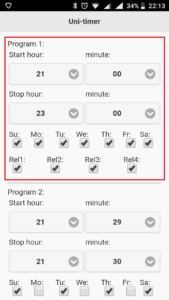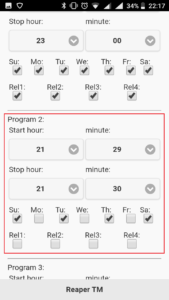Android 9 compatible app download here.
Uni-timer users guide
Uni-timer is an Arduino hardware based universal timer-unit with 4 relays, which can be programmed to switch on and off individually or in group.
The purpose of the project was to build an ultra cheep programmable timer, which will guide a sprinkler system, but happened to be useful for other applications what include timing. The smallest timing scale is 1 minute.
The circuit made from few cheep modules can be programmed via Bluetooth with an Android application also written by yours truly.
And now to the point, this is the users guide how to set up the so called program:
- First of all you have to download the app and install it on your android device.
- Plug in the Uni-timer circuit adapter to the mains.
- Start Bluetooth on the android device and search for new devices.
- Pair the UNITIMER device, which will ask for a 4 digit pin code. (If you build it, thats the code you entered for Bluetooth pin.)
- Start the app.
- Tap Download setup button. The app in a short while will make a connection to the Uni-timer and present you an alert window with „Download was successful”. If this did not worked will give a connection error, or ask permission to Bluetooth.
- If everything went fine tap the OK on the alert window, in a few moments the app will populate the setup form with the downloaded data.
- Set up the programs which you want to use, in the rest remove the check-marks from the days.(do not overlap the programs on the same day. That is an „Overlap program” witch we will discuss lower.)
- Tap Upload setup, you get an alert window, if everything went OK then you get an alert window with „Setup uploaded successfully”, if not you get an alert with the number of the faulty program. (correct the program and repeat the process)
- If program was uploaded tap the Quit button to close the app. You are done.
The „Overlap program”:
This function is included to save program spaces.
If you include a starting and stopping time that falls between the starting and stopping time of a another program, that program will stop at the stopping time of the between falling program. 😀 You have to think a little programmatically if you do time overlap. The main rule is that after every start the circuit will execute the next stop set at the following time. That is true for the starting times too but with stop times. The program number is not taken in consideration.
Now to demonstrate
You have this simple setup on program 1:
You add this on program 2 to stop earlier but only on the following days Su, Tu, Th, Sa and you saved a few program spaces.
This way you can do multiple time overlaps, and achieve more complex setup if needed. But be careful, if the logic is wrong your program will work faulty.
Uni-timer használati utasítás
Android 9-el kompatibilis applikáció letöltése
Az Uni-timer egy Arduino hardver alapokon készült univerzális időzítő egység, amely 4 relét tud vezérelni bár milyen kombinációban.
A projekt célja egy olyan olcsó programozható eszköz létrehozása volt amely vezérelni tud egy locsoló rendszert, de bármilyen időzítést szükségessé tevő alkalmazásra használható.
Az áramkör olcsó modulokból van összerakva és Bluetooth-on keresztül programozható egy Androidos applikációval. (Később Iphone alapú eszközökre is megírom csak ehhez szükségem lesz egy ilyen eszközre.)
És most térjünk a lényegre, következzen a készülék használati utasítása:
- Először is le kell töltened és telepítened kell az applikációt az androidos eszközödre.
- Csatlakoztasd az Uni-timer adapterét a hálózatba.
- Kapcsold be a Bluetooth-ot a telefonodon és keress új eszközöket.
- Párosítd az UNITIMER eszközzel a telefont, kérni fog egy 4 számból álló PIN-kódot. (Ha te építetted az időzítőt akkor ez az a kód amit a Bluetoot pinkódjánál adtál meg.)
- Indítsd el az applikációt.
- Nyomd meg a Download setup gombot. Kis idő elteltével az applikáció kapcsolódik az időzítőhöz és letölti a beállításait a telefonra,majd kiírja hogy a letöltés sikeres.(Download was successful!) Ha a kapcsolat nem jött létre hibát fog jelezni. (Ismételni kell a gomb megnyomását)
- Ha minden rendben történt megjelennek a beállítások amelyeket most módosíthatsz.
- Módosítsd neked megfelelően a be és kikapcsolási időpontokat, egyszerű programozás esetén úgy, hogy a be-ki kapcsolási programok ne fedjék egymást időben. Bonyolultabb programozást lentebb tárgyalom.
- Nyomd meg a feltöltés gombot (Upload setup), ha a beállítás sikeresen megtörtént az applikáció jelzi egy alart ablakkal.(Setup uploaded successfully!) Ha hiba van a beállításokban a program jelzi melyik programhelyet kell javítanod.
- A program feltöltődött, nyomd meg a kilépés gombot.(Quit)
Bonyolultabb programozás”egymást fedő időpontokkal”
Ez a funkció programhely spórolás céljából van.
A funkció lényege, hogy programtárhelytől függetlenül (Program 1-24) a készülék be kapcsolás után csak kikapcsolási időpontot hajt végre és fordítva. Ezt a funkciót használva kicsit programozó aggyal kell gondolkodnod.
Például:
Van ez az egyszerű beállítás:
A 2 programtárhelybe hozzáadod ezt a beállítást, hogy a bepipált napokon az itt beállított időpontokban kapcsoljon ki a készülék. Így spórolsz a programtárhelyekkel.
Ily módon sokkal komplexebb programokat tudsz beállítani, de vigyázz mert ha logikád hibás az eszköz sem működik megfelelően.